Google SSO
Paramify supports login SSO via Google Workspace.
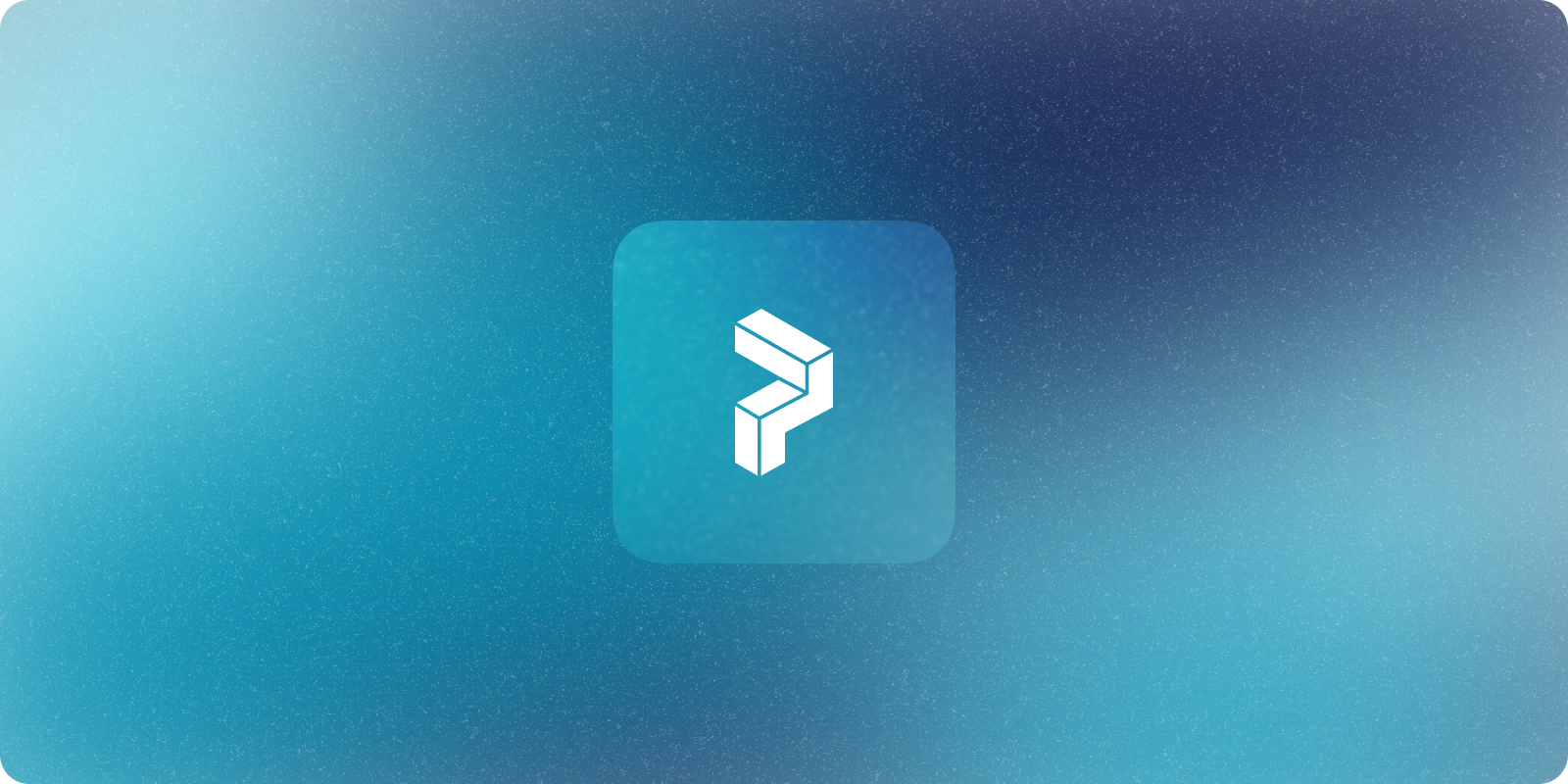
Within the Google Cloud console you can setup an OAuth Client ID for Paramify to support SSO using Google. See other login methods on the Login Overview.
Create an OAuth Client ID
- Sign in to the Google Cloud console as a user with Admin permissions for your domain
- In the side navigation under APIs & Services click on Credentials then App registrations
- Click + CREATE CREDENTIALS near the top, then choose OAuth client ID
- For the "Application type" choose Web Application
- Enter an appropriate name (e.g., Paramify SSO)
- Under Authorized JavaScript origins click + ADD URI then enter the URL to access Paramify similar to the following:
- Under Authorized redirect URIs click + ADD URI then enter the same URL to access Paramify plus
/auth/callback, such as: - Then click CREATE
- On the OAuth Client created dialog copy the Client ID and Client secret for use later in configuration
Configure in Self-Hosted
Once the OAuth Client ID is created you can setup Paramify to use this with a few configuration options.
If you are using the Paramify Platform Installer then in the config GUI you can check the Enable Google SSO box then enter the Google Client ID and Google Client Secret that you collected from the creation above.
With a Helm-based install you can add the configuration options to your values.yaml in the configmaps.paramify.data section, similar to the following:
configmaps:
paramify:
data:
AUTH_GOOGLE_ENABLED: "true"
AUTH_GOOGLE_CLIENT_ID: "<client_id>"
AUTH_GOOGLE_CLIENT_SECRET: "<client_secret>"configmaps:
paramify:
data:
AUTH_GOOGLE_ENABLED: "true"
AUTH_GOOGLE_CLIENT_ID: "<client_id>"
AUTH_GOOGLE_CLIENT_SECRET: "<client_secret>"Be sure to replace the client_id and client_secret with the respective values from the OAuth client ID creation above.